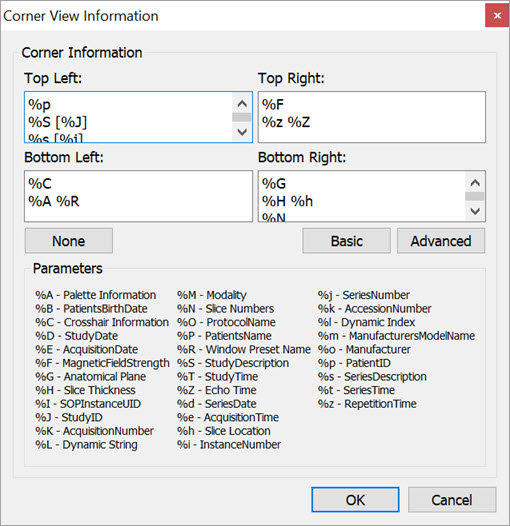This feature allows for configuring the image information to be displayed on the four corners of each viewport.
Getting There
To display the image information, go to the View menu and select Corner Information.
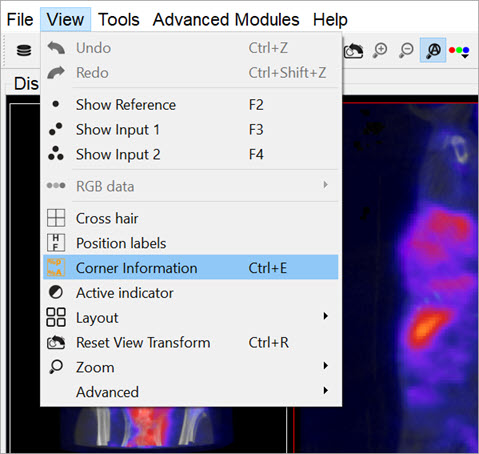
Alternatively, you can use the keyboard shortcut Shift+E to display the image information.
To conceal the information labels from view, unselect the Corner Information function by using either of the above alternatives.
Function
Once this option is selected, the information for the active image is displayed on the corners of all of the image planes (sagittal, coronal and transversal) and also on the MIP.
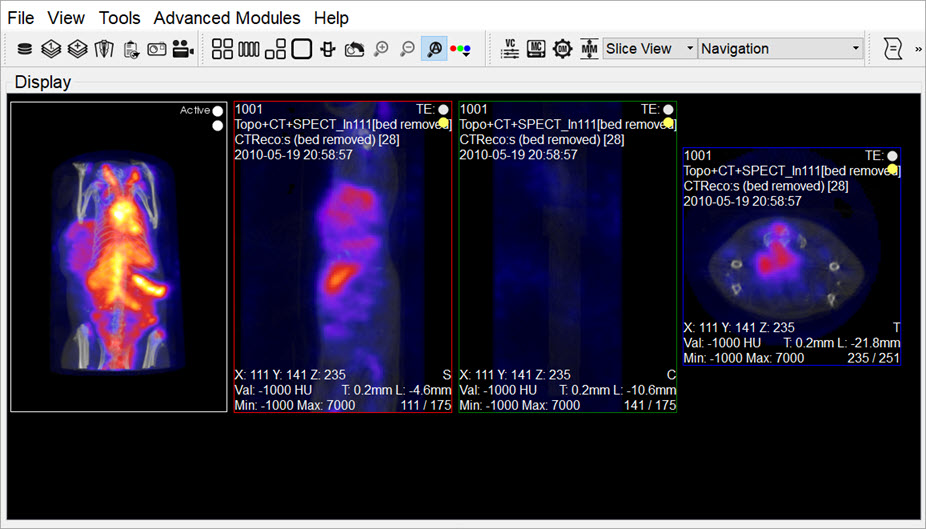
Configuration
You can configure what type of information to be displayed on each corner of the image viewports by going to Tools > Configuration.
On the Display tab, click on the  button and use the patterns shown in the window to select what information you want to display on each corner of the image viewports.
button and use the patterns shown in the window to select what information you want to display on each corner of the image viewports.