Overview
Image data can be quantitative, therefore care must be given to preserving data integrity when modifying it in VivoQuant. Regardless of whether data is reported in units of uptake (uCi, Bq, etc.) or concentration (uCi/cc, %Id/g, etc.), the data itself is representative of uptake measured within a given region. As such, the relationship between the uptake (U), the volume (V) and concentration (C) of uptake of a region must be preserved through any transformations if the data is to remain accurate. That is to say, the relationship given by  must be preserved.
must be preserved.
VivoQuant is meticulous about preserving this relationship whenever data is resampled such that all three metric can be measured accurately within a region before and after resampling. Workflows that involve scaling the raw data, however, require specific attention from the user. When data is scaled, the volume of regions change. From the equation above, it is clear this needs a proportional change in either the uptake or the concentration of regions, but not both. Consequently, either the sums of data across regions is preserved (uptake) or the averages of data across regions is preserved (concentration), but not both. Therefore, once the resampling has been performed with scaling, the user should not convert between units of concentration (or equivalents, such as %ID/g and SUV) and uptake. Doing so would result in systematically biased numbers.
Reorientation/Registration Tool
The Reorientation/Registration operator may scale data.
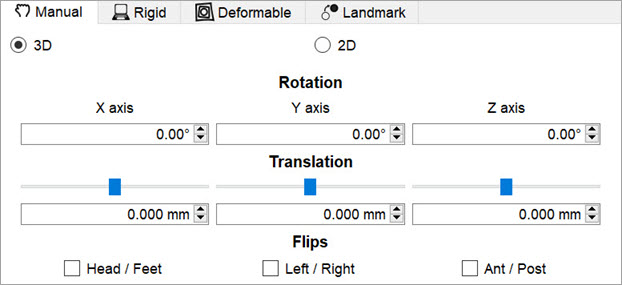
Manual scaling can be enabled in the Operator menu. Non-linear and affine registrations may also scale the data, and can be accessed through the other tabs in the Operator window.
3D Brain Atlas Tool
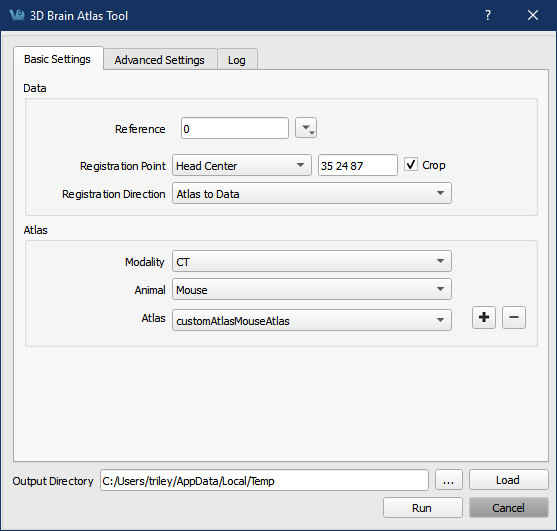
The tool gives the next options:
- Registration Point: option to determine the technique to perform the transformation.
- Head Center: will center the reference’s head and do all the operations to present the brain atlas, it is the best method for cropped output. Options Registration Direction and Crop are enabled for this technique.
- Cursor Seed Point: will seed the operation with the crosshair point in order to present the brain atlas, it is the best method for non-cropped output. In this technique Registration Direction is “Atlas to Data” and Crop is unchecked, both always fixed.
- Registration Direction:
- Atlas to Data, the default choice, will simply transform the brain atlas ROIs to fit the data and will avoid scaling and resampling the data altogether.
- Data to Atlas will, however, resample the images and may scale the data depending on the type of transformation used. The type of transformation used is found in the Transform drop-down menu in the Advanced Settings tab.
- Crop: when is enabled will crop the output.
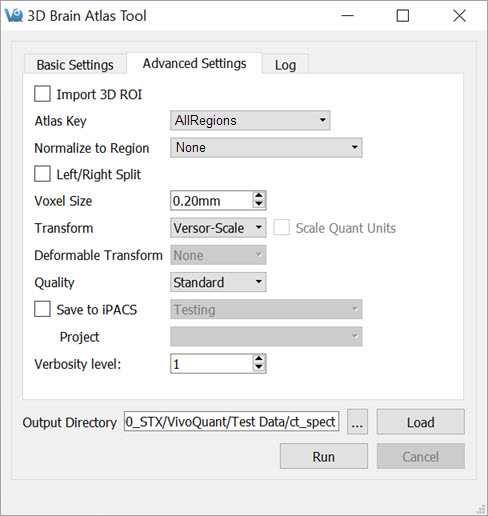
If using a transformation that could rescale the data, the option to Scale Quant Units will be available. If checked, a box will appear to warn of the effect of scaling quantitative data.
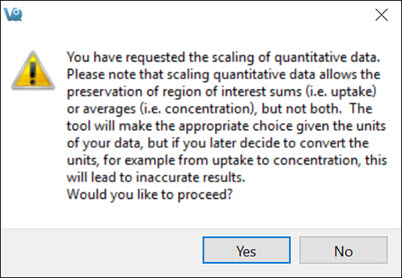
Clicking Yes will check the box and allow VivoQuant to rescale the data. No transform will scale data unless this box is checked. If the box is checked, a Versor transform will still not scale the data, but Versor-Scale or Versor-Affine transforms will.
This is only applicable to quantitative data. Non-quantitative data that is loaded will be scaled regardless of the settings here.
How do I Know if my Data is Quantitative or Not?
VivoQuant detects quantification based on the units provided by the image data’s meta-information. Units of activity (Bq, kBq, MBq, GBq, Ci, mCi, uCi, nCi, COUNTS, PSL), concentration (activity per mm3, m3, cc, L, ml, uL), %ID, %ID/g and SUV should all be considered quantitative and are recognized as such by VivoQuant.