VivoQuant’s Reporter Tool assists users in submitting service and applications reports for review by the inviCRO service team. The tool offers a variety of pre-defined report sequences as well as an option for a manual report. Reports are bundled into .zip files that you can then submit during service request creation.
How to use the VQ Reporter Tool
To get to the Help Reporter tool, go to Help > Request Help.
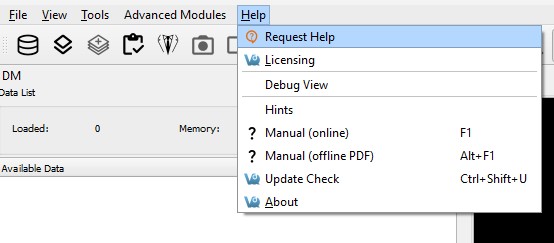
Initializing the Help Reporter will save a copy of the session currently in-progress.
Most reports will first request a written description of the problem to be included in a text file attached to the report.
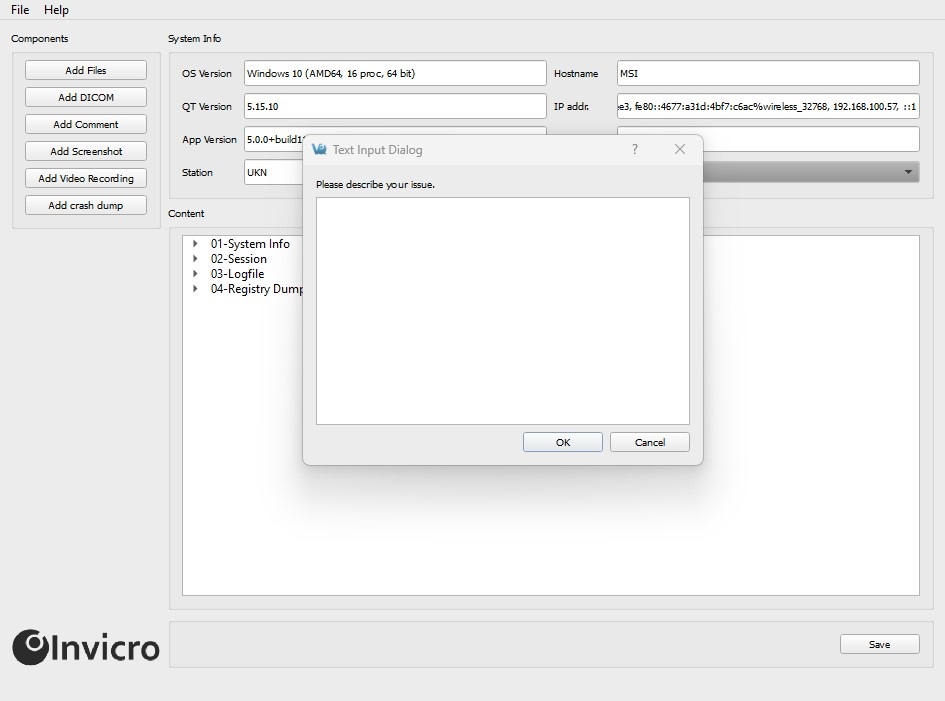
For all reports, it is possible to add additional files and images using the Add buttons arrayed across the left-hand side of the tool.
The Add Files button opens a window that can be used to manually select files. Multiple files may be selected simultaneously for inclusion in the report.
The Add DICOM button opens the Data browser where files may be selected. To load into the Reporter, either press the Open button or right-click and choose Load into Reporter.
The Add Comment button opens the Text Dialog Input window, which may be used to add additional written comments to the report.
The Add Screenshot button opens a screenshot acquisition dialogue. The dialogue has a capture delay to allow files to be opened or procedures begun prior to acquisition of the screenshot.
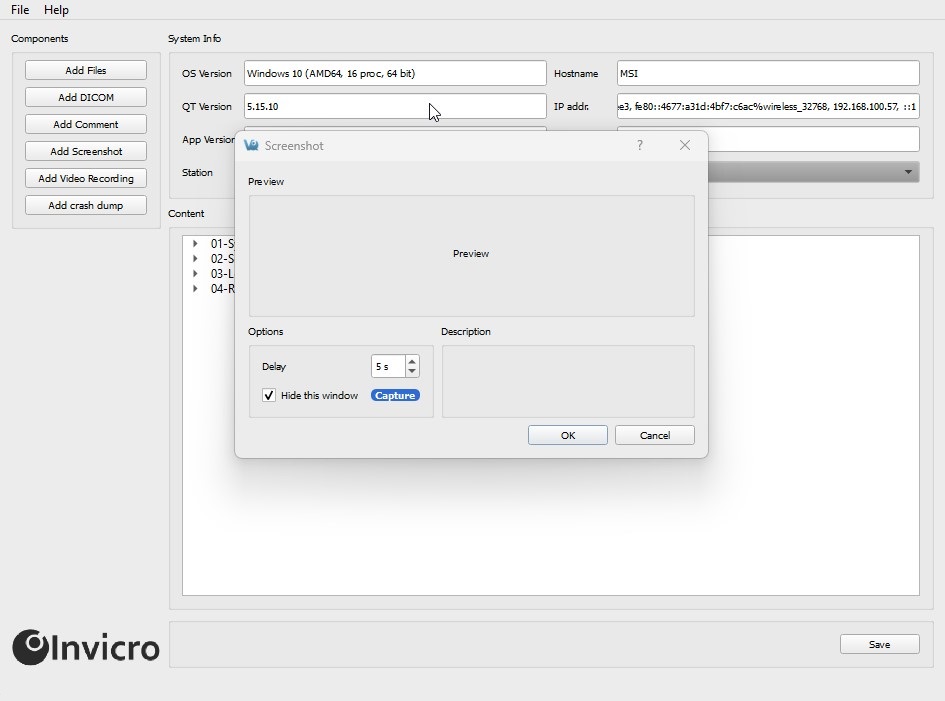
The Add Video Recording button opens a video acquisition dialogue. The dialogue has also a capture delay option. You can record a video of up to 2 minutes. The VivoQuant application can be captured when it is located on the primary monitor.
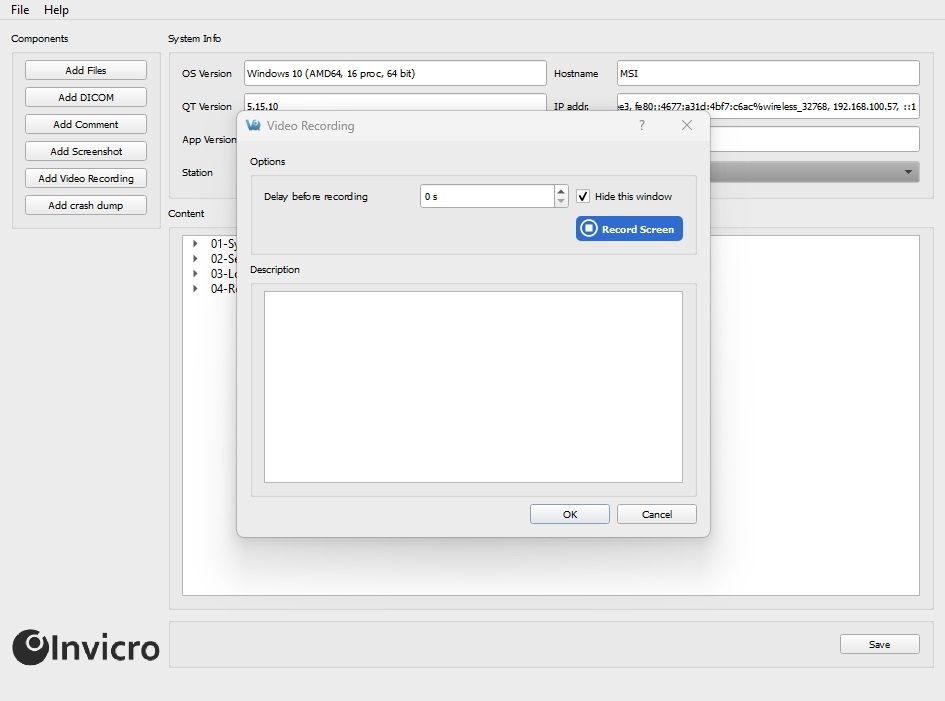
The Add crash dump button opens a dialogue to select a VivoQuant crash dump files.
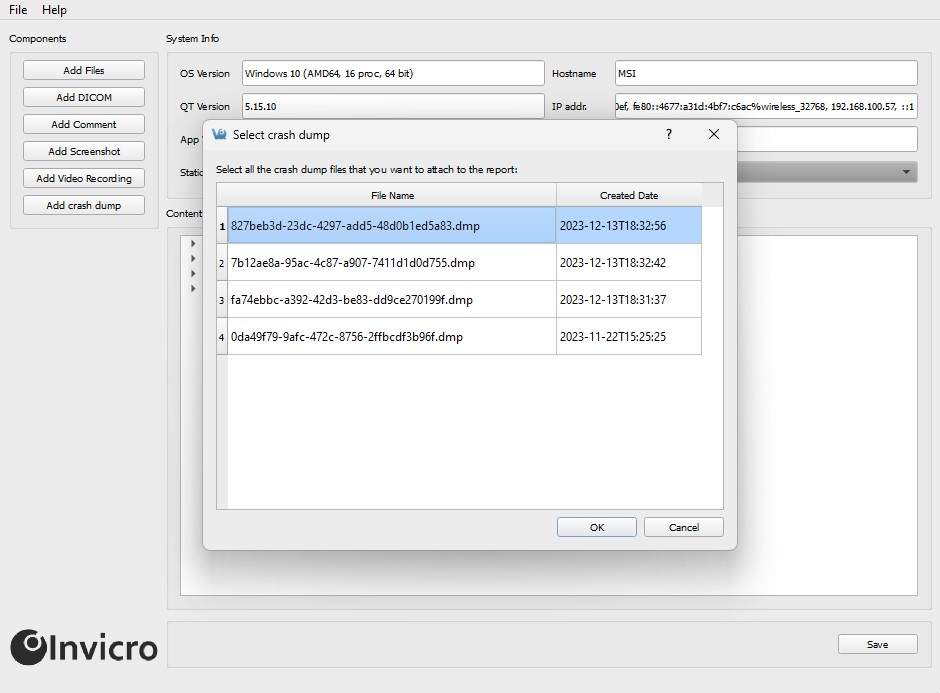
In addition to the manual Add button options, the pre-defined report options will automatically gather certain files and add them to the report. Users can review some low-level items in the Content section by double-clicking on them.
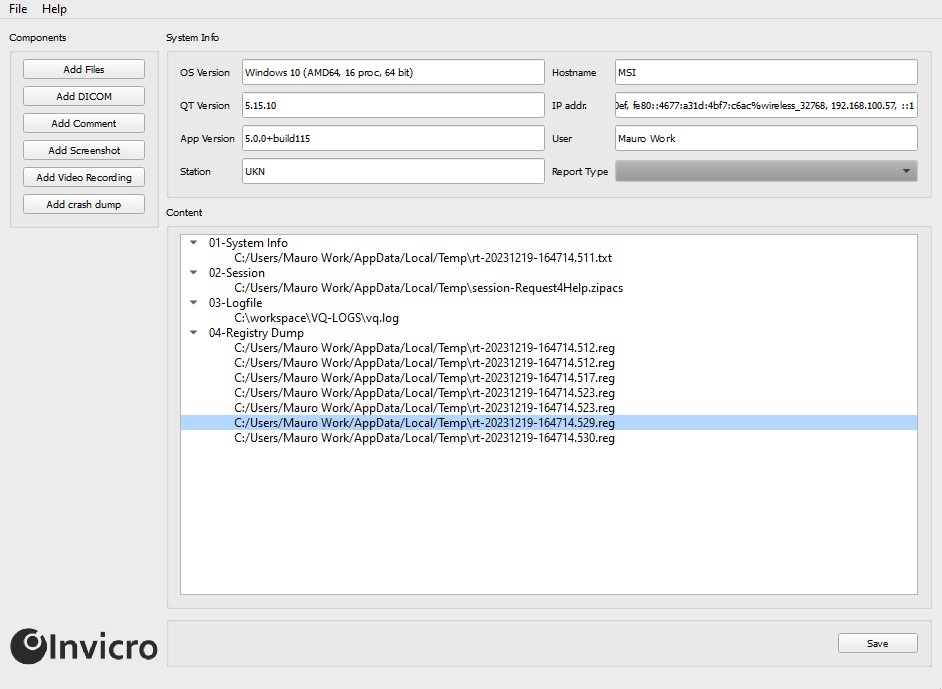
It is also possible to rename entries in the Content section by double-clicking on the top-level element.
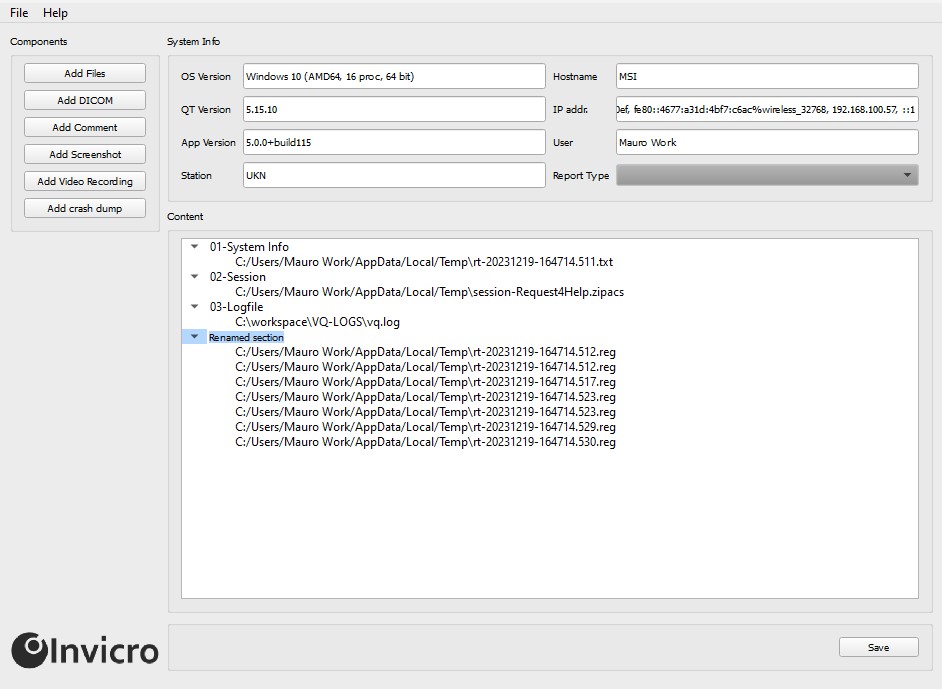
Once all relevant files have been included in the report, click save and choose a filename. The zip file that is generated can be included in issue reports to Invicro support support@invicro.com to help the investigation of the issue.
Standalone Help Reporter
Another way to use Help Reporter is through its own application allowing you to create a report in case you are unable to start VivoQuant. It is located in the start menu with the name Service Reporter.