Getting There
The Splitting tool can be accessed via the tool pull-down menu on VivoQuant’s front panel.
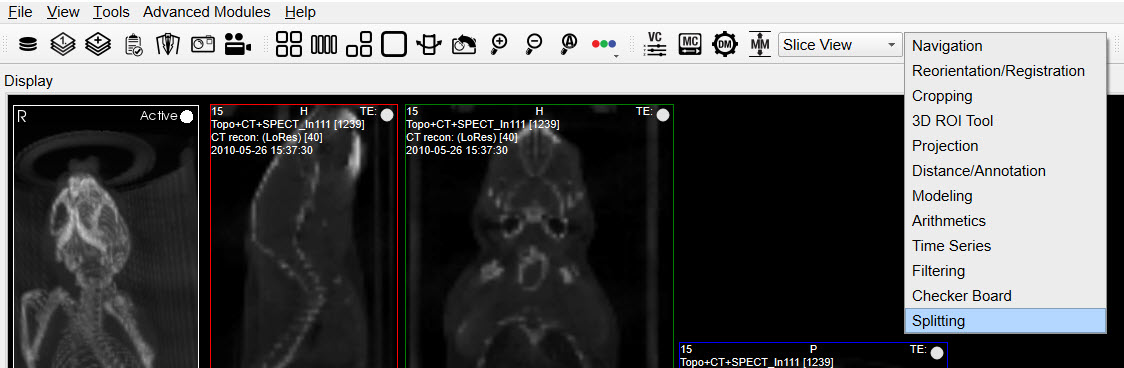
The default widget will then populate into a UI pane.
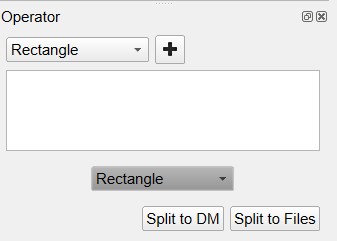
Using the Tool
The first step in using the splitting tool is to choose a geometry to use in the splitting operation. The options are Rectangle, Cylinder, Rectangle Group and Cylinder Group. These basic shapes will be used as containers of interest. The user will be able to adjust the geometric properties of these shapes and once fine tuning is complete they can export this subset of interest to new image files.

Select the desired geometry and click the + button.
Rectangle
The center options will adjust the position of the rectangle in three-dimensional image space, while the height and width values will be defined within the currently selected plane. Color options are provided for visual organization.
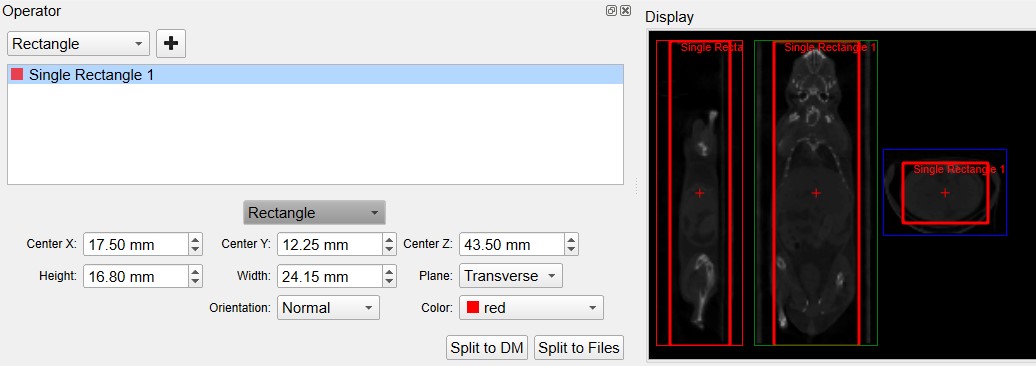
Cylinder
The center options will adjust the position of the cylinder in three-dimensional image space, while the radius value will be defined within the currently selected plane. Color options are provided for visual organization.
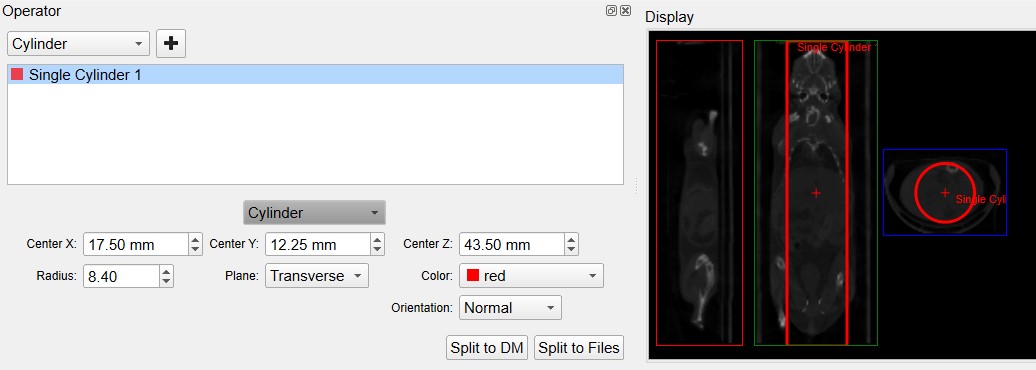
Rectangle Group
The Rectangle Group option has two modes: one for the editing the entire group of rectangles and the other for individual rectangle editing. They both work in same general fashion as discussed in the previous Rectangle section. Group editing is performed when the Rectangle Group name is highlighted as show in the image below. You will notice the additional fields to adjust the number of rectangles via rows and columns.
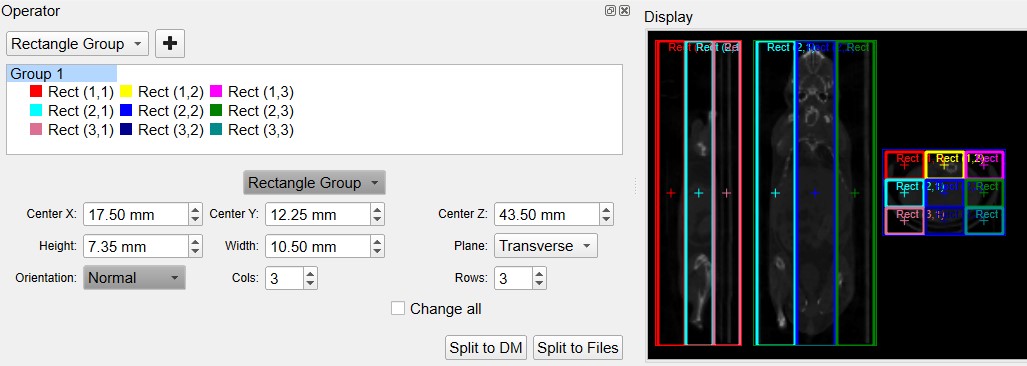
The individual rectangle editing options should follow the the Rectangle discussion above.
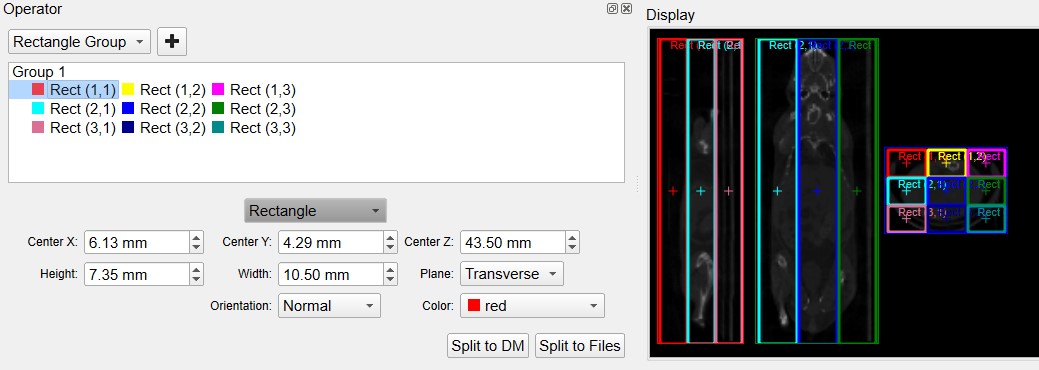
Cylinder Group
The Cylinder Group option has two modes: one for the editing the entire group of cylinders and the other for individual cylinder editing. They both work in same general fashion as discussed in the previous Cylinder section. Group editing is performed when the Cylinder Group name is highlighted as show in the image below. You will notice the additional field to adjust the number of cylinders via rows and columns.
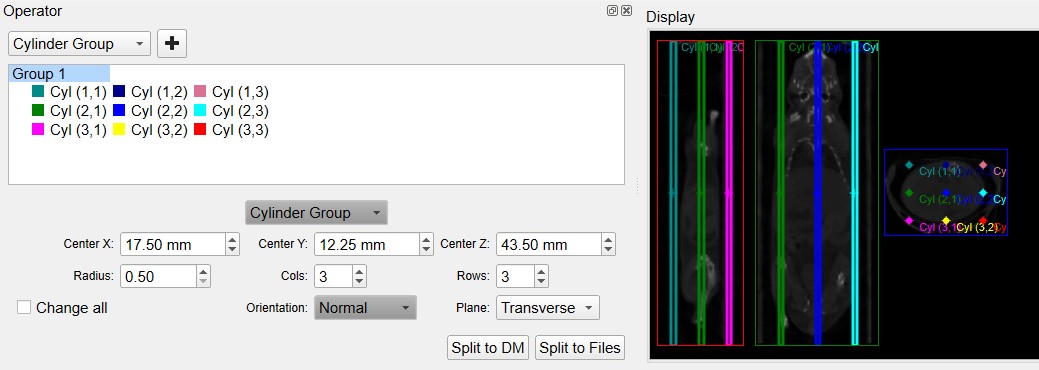
The individual cylinder editing options should follow the the Cylinder discussion above.
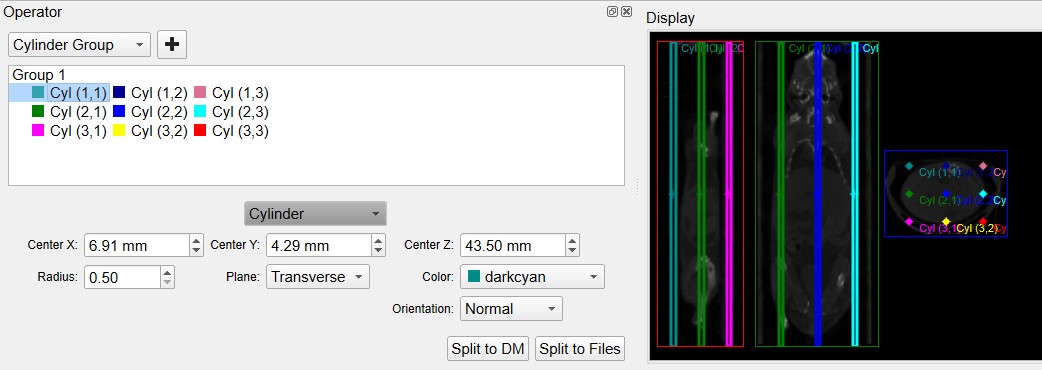
Output
We present two options for exporting the split results. The first is splitting to the Data Manager triggered by the button labeled Split to DM. See Data Manager for more information.
The second option for export is to Split to Files. All geometries that are currently listed will be exported as image files. The file name that you specifiy will be prepended to the name of the geometry. Care should be taken not to overwrite older data that was previously saved.