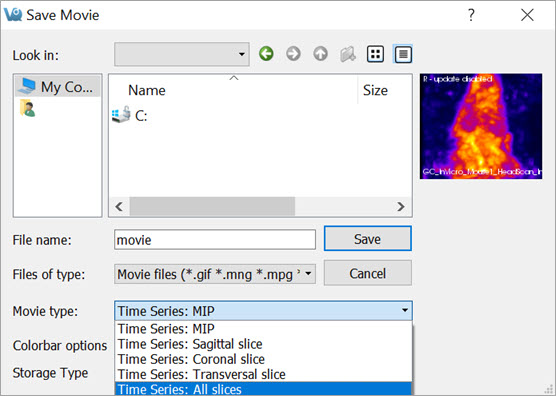The Time Series operator provides an easy way to visualize sets of dynamic data as a time series. This operator can be used to play slice views of each image of a collection in sequence.
Getting There
The Time Series operator can be accessed via the tool pull-down menu on VivoQuant’s front panel.
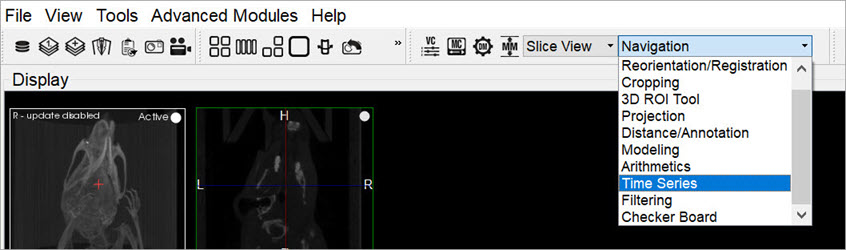
Using the Tool
Data must be loaded into VivoQuant in the correct time-order, with the reference image (if any) loaded first. Use the Data Manager to sort the datasets as necessary.
If there is a reference image loaded, check Lock Ref to keep the reference image visible with all other images of the series. Check Lock Inp1 to keep the image in the Input 1 position visible with all other images of the series.
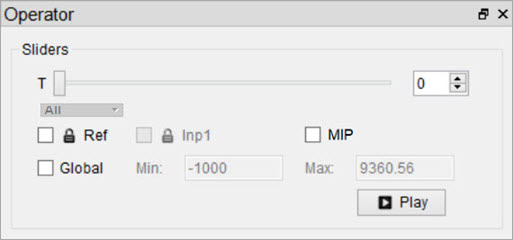
The Time Series operator also enables users to set a global windowing, which will apply to all loaded images. The windowing format (either Min/Max or Level/Width) is determined by the Display Configuration. To set it, simply check the Global box and enter appropriate windowing values into the respective boxes.
Use the slider or image index field to manually scroll through the datasets of the series. Click Play to run the sequence in a loop.
Saving a Movie
To save a Time Series movie, open the Save Movie dialog with the Time Series operator. This can be done by clicking the Save Movie icon in the toolbar ![]() ; by navigating to File > Save Movie, or by the keyboard shortcut Ctrl + M.
; by navigating to File > Save Movie, or by the keyboard shortcut Ctrl + M.
The options for the output movie are similar to those in the regular Save Movie dialog box. The only difference is that the options in the Movie Type drop-down box reflect the Time Series movie types. Once the desired options are set, click Save to save the movie file.