The data can be saved in four different formats. It can be saved as DICOM, TRaster, Raw data files, or Via ITK. The data can be saved as a DICOM file after post-processing and then be reopened in VivoQuant in its new format for further processing. Saving the data in different formats enables it to be opened in different programs at a later stage.
Getting There
The data can be saved by selecting Save data under the File menu after data has been loaded.
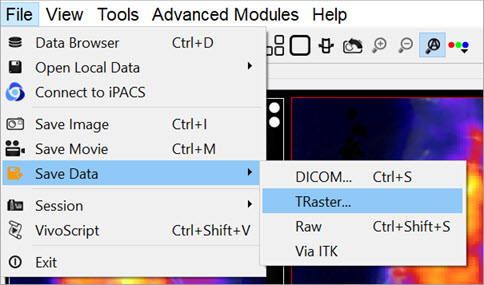
Function
Once the Save Data option has been selected, there is an option to save the data in four different formats.
- DICOM
- TRaster
- Raw
- Via ITK
| DICOM | If the data is to be saved as a DICOM file, a Store DICOM file window is displayed. Any relevant information or description of the study can be entered into the DICOM information section of the window. Under the Data Storage section, the repository and the format of the saved DICOM files can be specified. The DICOM files are saved by clicking on Save or it can be canceled by clicking Discard. |
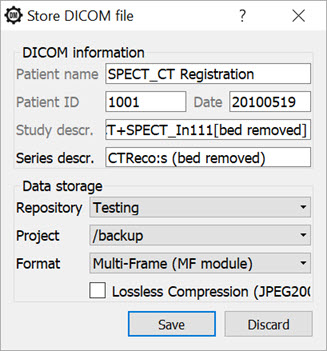
| TRaster | If the data is to be saved as a Raster file, a Save Data as Raster window will be displayed and here the data can be saved to an appropriate location. |
| Raw | If the data is to be saved as a raw file, a Save Data as Raw window will be displayed and here the data can be saved to an appropriate location. |
| Via ITK | If the data is to be saved via ITK, a Save Data via ITK window will be displayed and here the data can be saved to an appropriate location. |